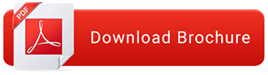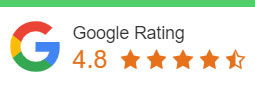Diploma in AutoCAD 2D + 3D MAX - Fees: 45,550 2?,550/-
AutoCAD is the most powerful & the most popular AUTOMATIC COMPUTER AIDED Drafting Program. You can use AutoCAD to Design & Draft work projects. The main feature of AutoCAD is not only to create drawings but drawings with proper dimensions & scale.
Course Syllabus
INTRODUCTION TO CAD
- Introduction
- What is CAD?
- Fundamentals of Engineering Drawing
- Taking a Guided Tour
- Working with AutoCAD
DRAWING IN 2D
- Detailed Usage of Draw Tools (Polylines, Polygons, Circles, Arcs,Multilines, Splines, Donuts, Ellipse, etc.)
- Using the AutoCAD Modes as Drafting Tools
MODIFYING IN 2D
- Getting to know the Basic Modify Tools (Use of Various Modify Tools like Erase, Copy, Move, Rotate, Scale, Align, Offset, Mirror, Stretch, Lengthen, Break, Trim, Extend, etc. to Construct a Geometry)
ENHANCING YOUR DRAWING SKILLS
- Selecting Objects
- Using Advanced Selection Tools
- Using Hatch Patterns in Your Drawings
- Understanding the Boundary Hatch Options
- Hatch Editing
- Using External References
- Editing Xrefs in Place
- Managing Xrefs
100 % Practicals Live Projects be an AutoCAD Professional
EXCHANGING DATA FROM DRAWINGS
- Using the DXF File Format to Exchange
- Using AutoCAD Drawings in Desktop Publishing
- Combining Data from Different Sources
ADDING TEXT TO DRAWINGS
- Adding Text to a Drawing
- Understanding Text Formatting in AutoCAD
- Organizing Text by Styles
- Adding Simple Text Objects
- Using Fields to Associate Text with Drawing Properties
- Adding tables to your Drawing
EDITING FOR PRODUCTIVITY
- Developing your Drawing
- Marking Divisions on Curves
- Eliminating Unused Blocks, Layers, Line Types, Shapes and Styles
PRINTING, PLOTTING AND LAYOUTS
- Adding an Output Device
- Understanding the Plotter Settings
- Plotting the Plan
- Working with Plot Styles
- Plotting Using Layout Tabs
- Assigning Plot Styles Directly to Layers and Objects
100 % Practicals Live Projects be an AutoCAD Professional
LEARNING THE TOOLS OF THE TRADE
- Planning and Laying Out a Drawing
- Viewing your Drawing
INSERTING CHARTS
- Starting Your First Drawing
- Setting up a Work Area
- Specifying Distances with Coordinates
- Getting to know the Draw Toolbar (Lines, Ray, Construction Lines)
POWER EDITING
- Editing More Efficiently (Usage of Advanced Editing Commands like Fillet, Chamfer, Array, Splinedit, Pedit, etc.)
- Using Grips to Simplify Editing
GETTING DATA FROM DRAWINGS
- Finding Area
- Getting General Information
100 % Practicals Live Projects be an AutoCAD Professional
ORGANIZING YOUR WORK
- Creating and Inserting Blocks
- Modifying a Block
- Creating Attributes
- Editing Attributes
- Working on Linetypes, Lineweights and Color Controls
- Organising Information with Layers
- Managing Layers
USING DIMENSIONS
- Understanding the Components of a Dimension
- Drawing Linear Dimensions
- Dimensioning Non-orthogonal Objects
- Adding a Note with an Arrow
- Exercise: Control Object Visibility
- Creating a Dimension Style
- Editing Dimensions
- Skewing Dimension Lines
- Applying Ordinate Dimensions
- Adding Tolerance Notation
POWER EDITING
- Working in Viewports
- Using the Layout Tabs and Paper Space
- Working with Paper Space Viewports
- Understanding Line Weights, Line Types and Dimensions in Paperspace
100 % Practicals Live Projects be an AutoCAD Professional
ORGANIZING PROJECT USING SHEET SETS
- Understanding Sheet Sets
- Creating a Sheet Set from an Existing Project
- Managing Title Blocks and Cross References
- Customizing Sheet Sets
MANAGING AND SHARING YOUR DRAWINGS
- Sharing Drawing over the Internet
- ePublishing your Drawings
- Managing your Drawings with Designcenter and the Tool Palettes
- Establishing Office Standards